Hardcode subtitles on video: Tips and Techniques
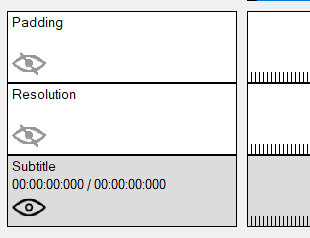
These filters allow you to render subtitles into a video.
The subtitle is permanently burned into the image so it remains visible on all devices and players without the need for a separate subtitle file.
It supports SubRip (SRT) and Sub Station Alpha (SSA and ASS) formats, which are common formats for text subtitles in videos.
This helps ensure that your subtitles display correctly in a wide range of video editors and players.
Advertisement
Hardcode subtitles on video
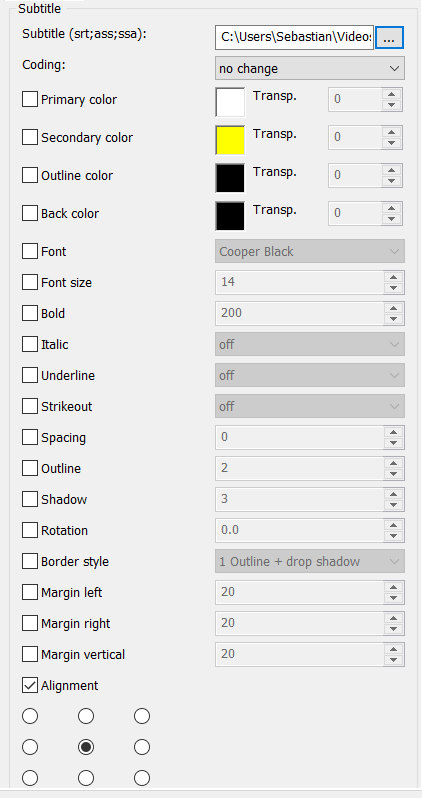
These settings allow you to customize the appearance of the subtitles, including background color, font size, font style, font color, character spacing, rotation angle, and alignment.
Choose from different fonts (e.g. bold, italic, regular) to give the subtitles a customized style.
Step-by-Step Guide: Burn Subtitles into a Video
This guide will walk you through the process of permanently burning subtitles into your video—making them always visible, no matter which device or media player is used. This process, also known as rendering, is ideal if you want to ensure your subtitles cannot be turned off.
Step 1: Select the "Filter/Preview" tab and click the "Video Track" tab
You can add the Subtitle filter using the "Add filter" button.
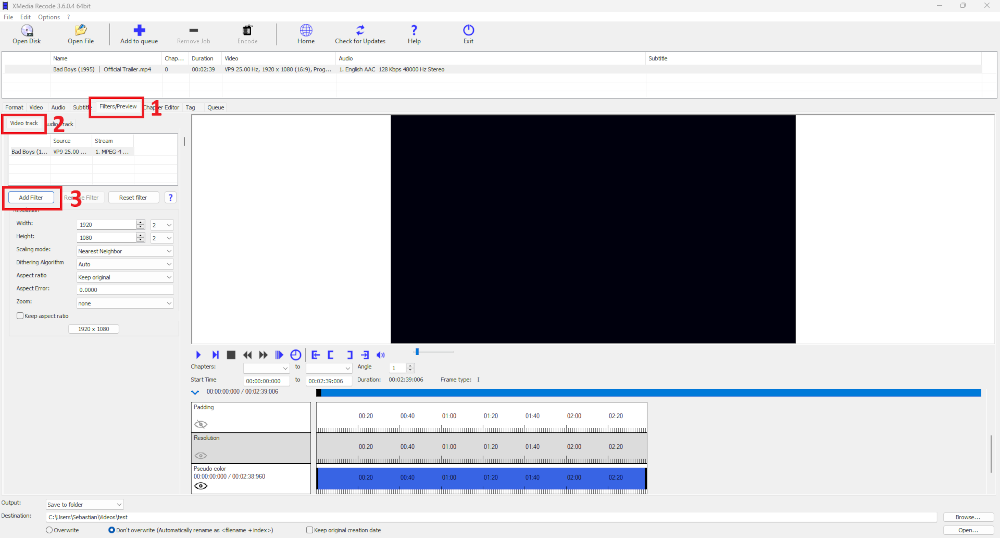
Step 2: Select Subtitle filter and click "Add"
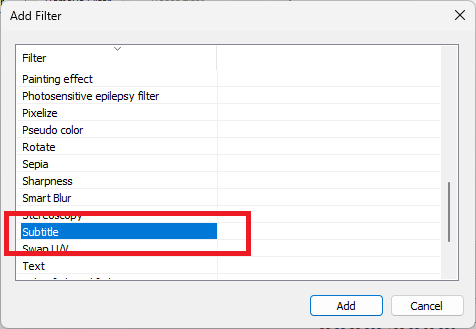
Step 3: Select Subtitle and set settings
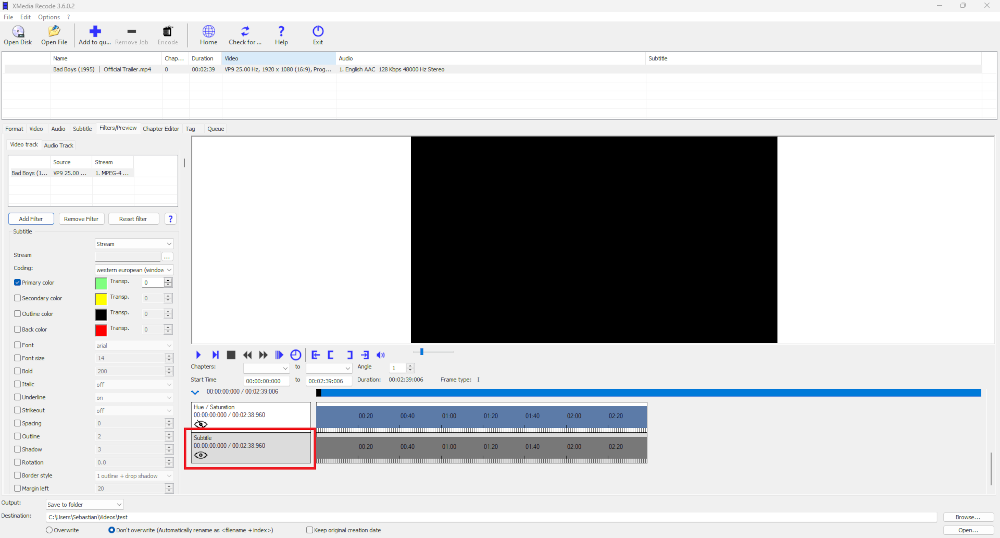
Coding
Specifies the character set used for the subtitle text.
Primary color
Specifies the primary color of the subtitle.
The primary color is the main color used to display subtitle text.
It determines the appearance of the text and significantly influences its readability and visual impact. When rendering subtitles, the primary color is applied directly to the text—usually white, yellow, or another high-contrast color to ensure good visibility against different backgrounds.
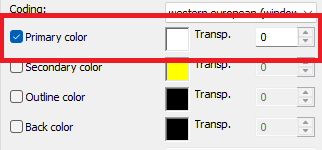
Before
After
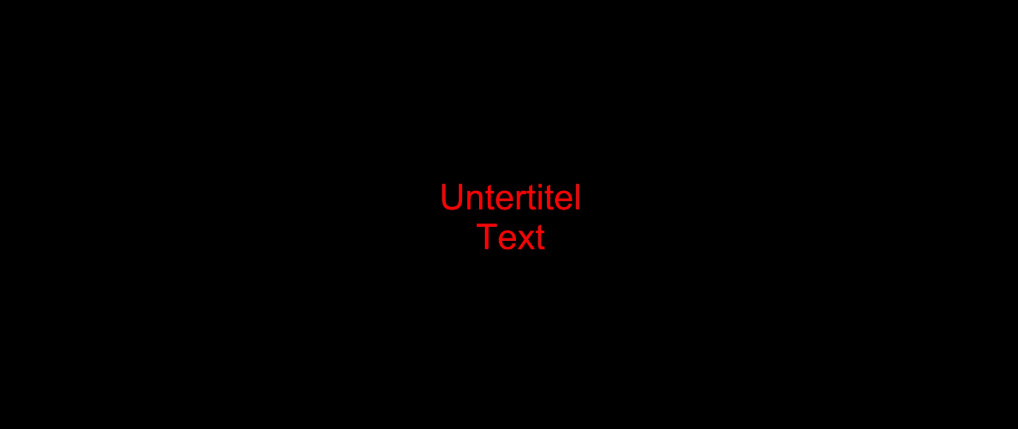
Advertisement
Secondary color
Specifies the secondary color of the subtitle text.
The secondary color is an additional color used in combination with the primary color when displaying subtitles.
It is typically used in special applications such as karaoke or special effects.
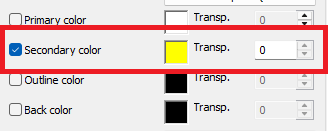
Outline color
Specifies the outline color of the subtitle text.
The outline color refers to the color of the border (contour) that surrounds the subtitle text.
It improves the readability of subtitles, especially against high-contrast or busy backgrounds.
When rendering subtitles, the outline is displayed along with the text, making the subtitle more clearly distinguishable from the video content.
A well-chosen outline color (e.g., black or white) ensures better visibility on all screen types.
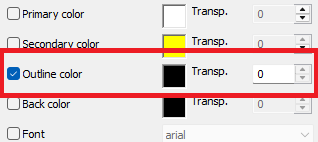
Before
After
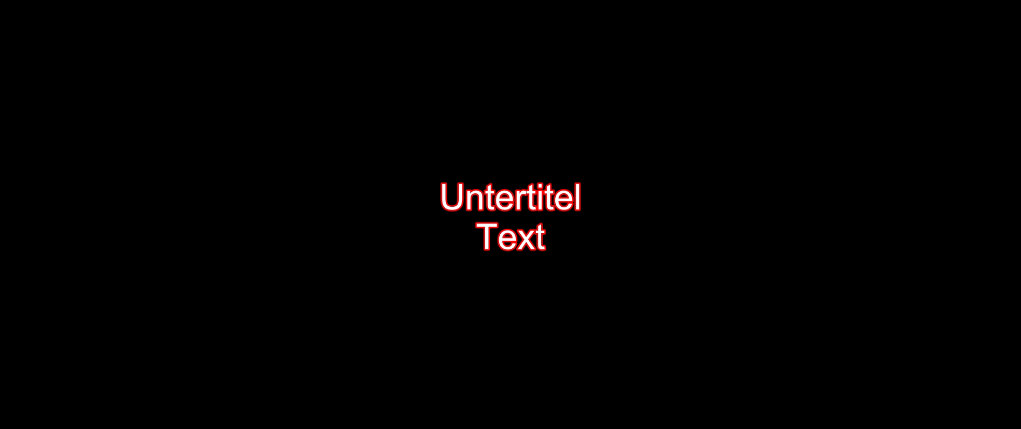
Back color
Specifies the back color of the subtitle font.
Adding the background color makes the font easier to read
Before
After
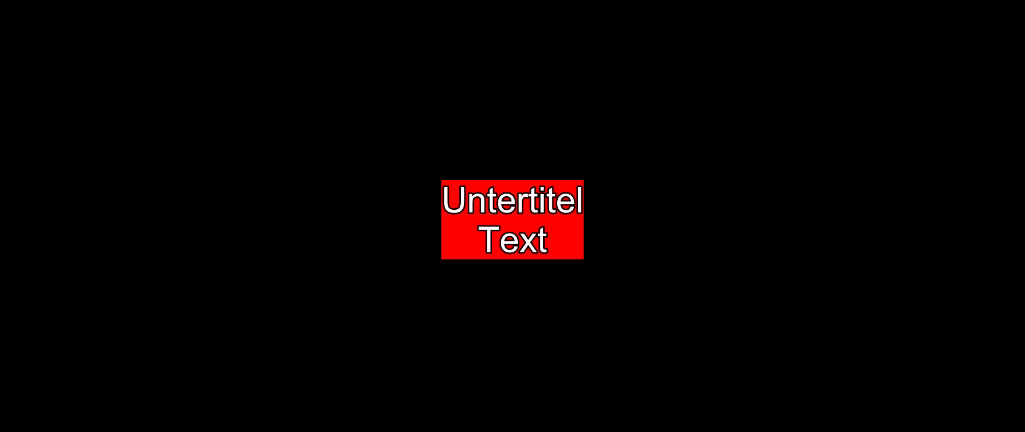
Font size
Adjust the font size to ensure that the subtitles are clearly visible on both small and large screens.
Before
After
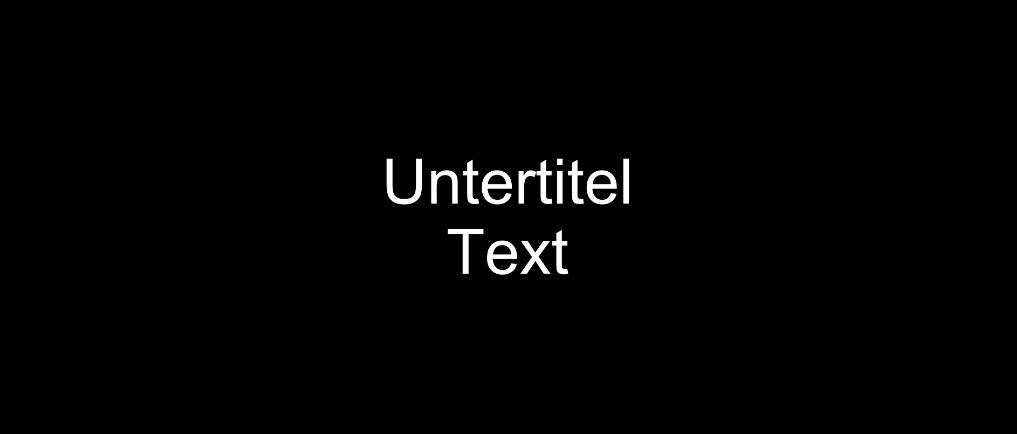
Advertisement
Bold
Specifies whether the font is bold or normal.
Before
After
Italic
Italic determines whether the subtitle font is displayed in italics or regular. When enabled, the text slants slightly to the right and appears in a slanted, more flowing form.
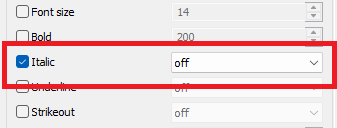
Before
After
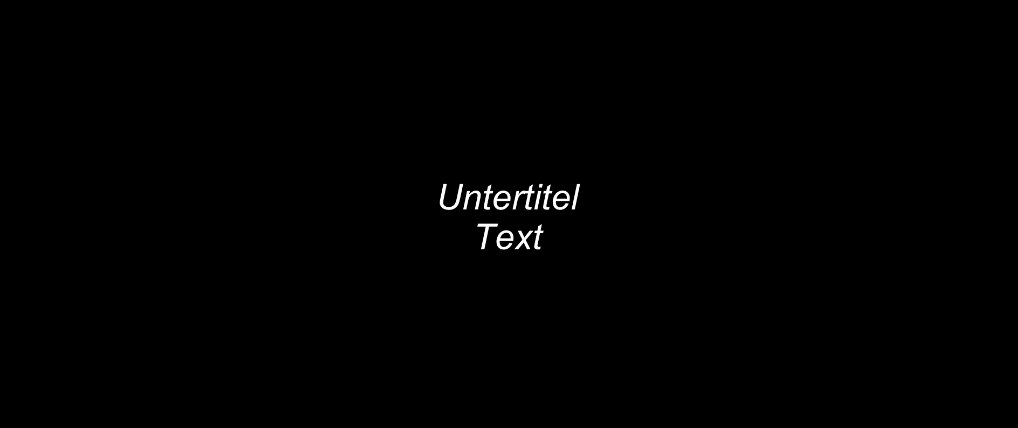
Underline
Specifies whether the font is underlined or normal.
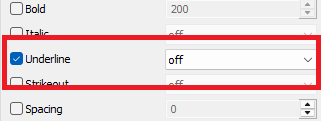
Strikeout
Specifies whether the font is strikethrough or normal.
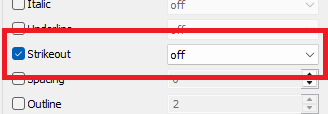
Before
After

Spacing
Specifies the space between characters in the subtitle text.
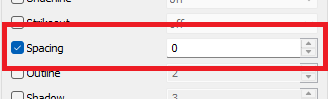
Before
After

Border style
Specifies the type of border that is displayed around the subtitle.
- 1 Outline + drop shadow
- 2
- 3 Opaque box
- 4
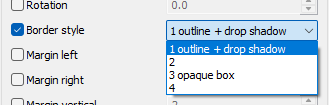
Rotation
The rotation angle in the "Render Subtitles" video filter allows you to adjust the alignment of your subtitles within the video image. You can set the angle between 0 and 360 degrees. You can freely determine the angle to create creative subtitles or, for example, align them vertically.
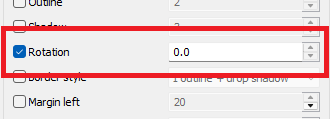
Before
After
Margin left
Defines the minimum distance of the subtitle text to be displayed from the left edge of the screen.
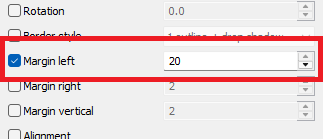
Margin right
Defines the minimum distance of the subtitle text to be displayed from the right edge of the screen.
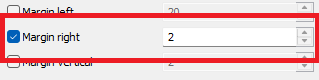
Margin vertical
Defines the minimum distance of the subtitle text to be displayed from the top or bottom of the screen.
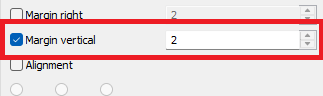
Alignment
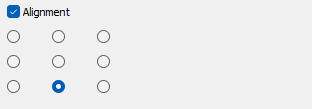
Choose the position of the subtitles on the screen (e.g. left, center or right) and set the alignment of the text to be displayed to ensure that the subtitles always appear where you want them.
Text Alignment: Top left

Text Alignment: Top center
Text Alignment: Top right
Text Alignment: Middle left
Text Alignment: Middle center
Text Alignment: Middle right
Text Alignment: Bottom left
Text Alignment: Bottom center
Text Alignment: Bottom right

