Video and audio filters in XMedia Recode: How to use the "Filter / Preview" tab
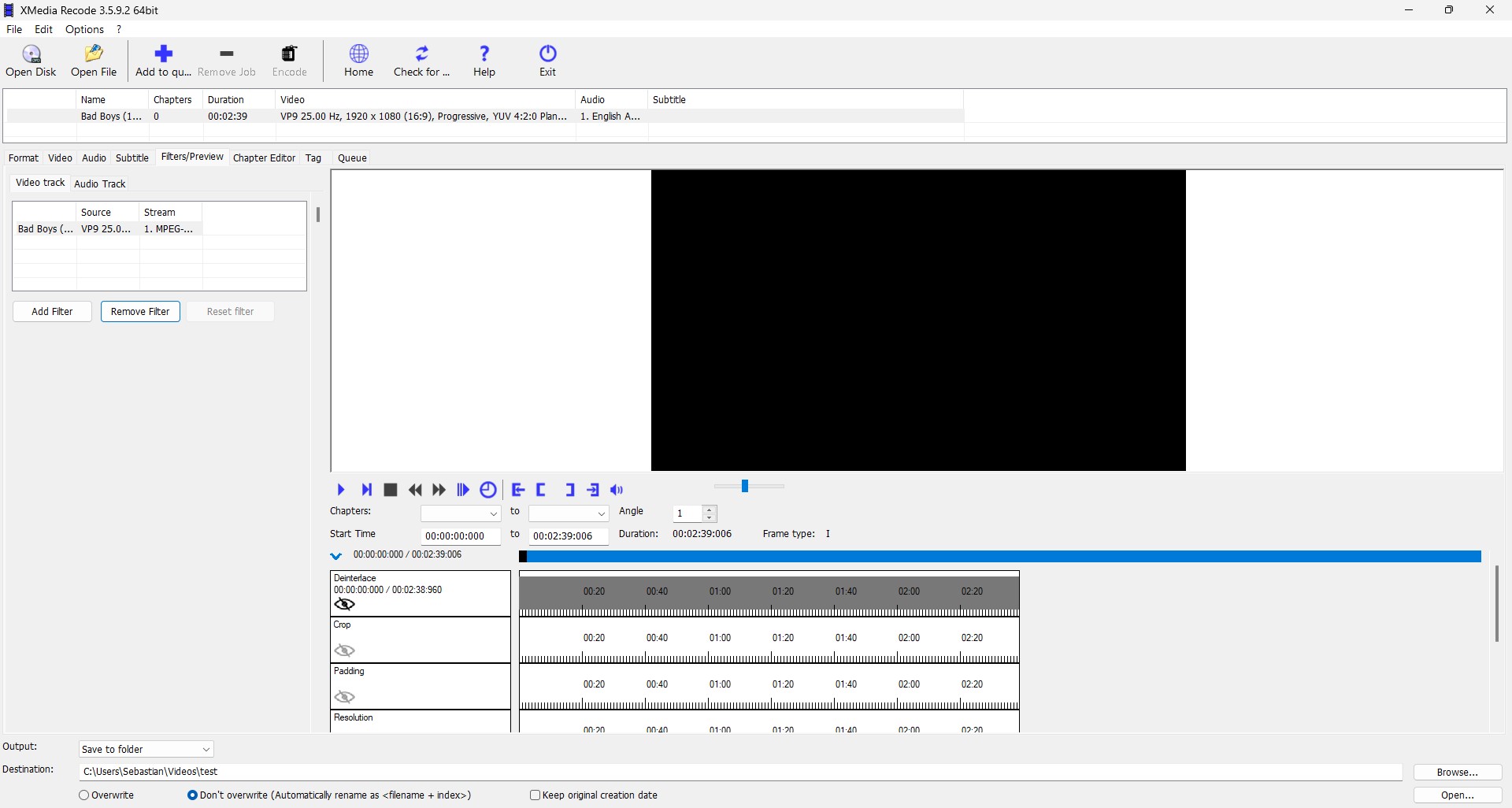
In the "Preview / Filter" tab, you can add video color filters and filter effects to the video.
For the audio stream, you can, for example, adjust the volume.
Step-by-step guide: Add video filters
In this guide, we'll show you how to use video filters in just a few easy steps.
Step 1: Click on the "Video Track" tab and then click the "Add Filter" button
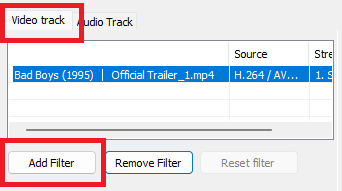
Step 2: Select a filter and click "Add"
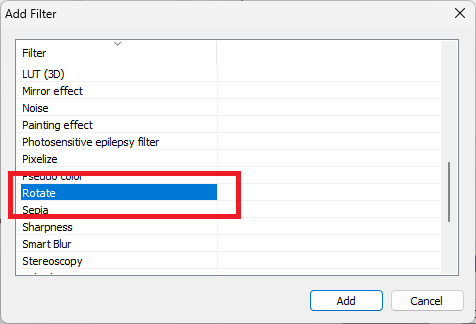
Step 3: Select video filters in the timeline and set settings
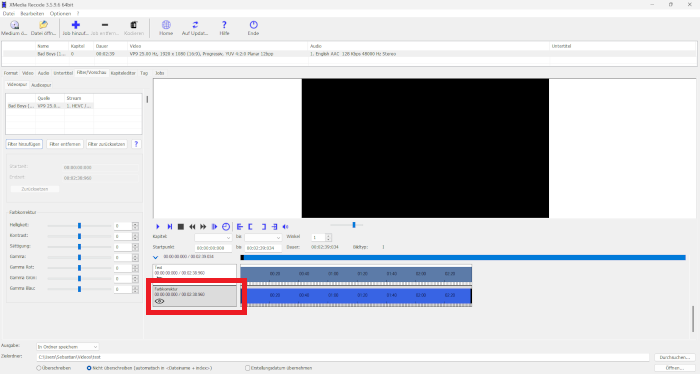
Video Filter
- Box Blur
- Clip Speed
- Color Curves
- Color correction
- Cropping
- DeDot
- Denoise
- Delogo
- Deblocking
- Deinterlace
- Flip Image
- Grayscale
- HQX
- Hue / Saturation
- Image Stabilizer
- Invert
- Lut 3D
- Mirror effect
- Noise
- Painting effect
- Photosensitive epilepsy filter
- Pixelize
- Psoudo color
- Resolution
- Rotate
- Sepia
- Sharpness
- Smart Blur
- Subtitle rendering
- Swap U/V
- Text rendering
- Start Time
- End Time
- Padding
- Video fade in / fade out
- Vignette
- Watermark
- XBR
Step-by-step guide: Add audio filters
In this guide, we'll show you how to use audio filters in just a few simple steps.
Step 1: Click on the "Audio Track" tab and then click the "Add Filter" button
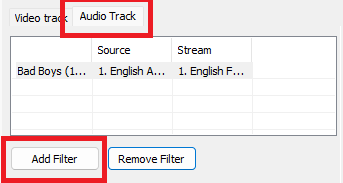
Step 2: Select an audio filter and click "Add"
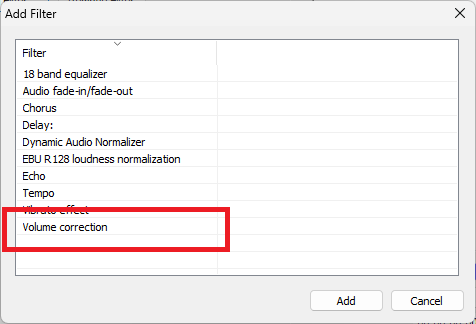
Step 3: Select audio filters in the timeline and specify settings
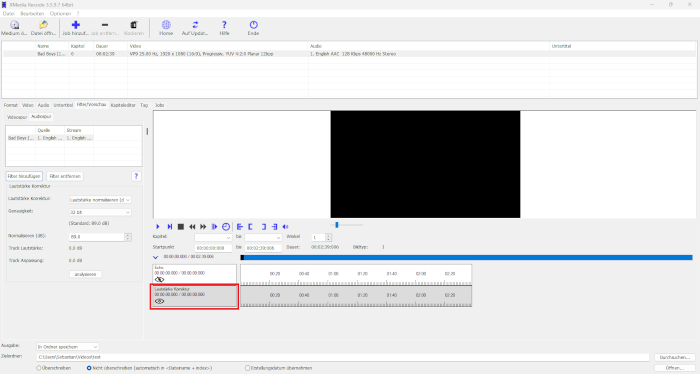
Audio Filter
- 18 band equalizer
- Audio Fade in / fade out
- Chorus
- Delay
- Echo
- Tempo
- Vibrato effect
- Volume correction
