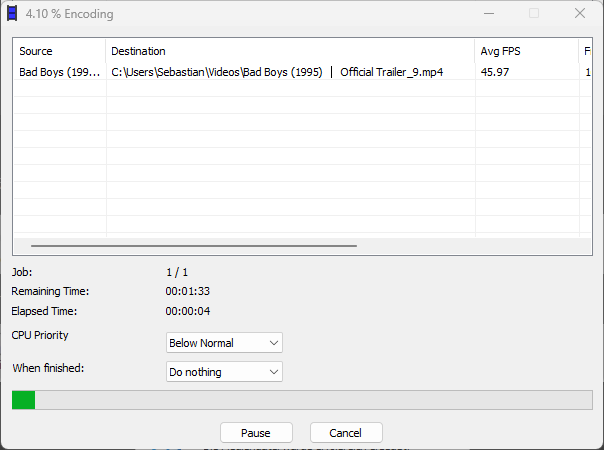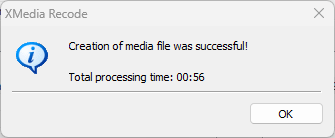Convert Blu-ray / DVD to MP4
How to convert DVD or Blu-ray to MP4.
XMedia Recode only converts non-copy-protected Blu-ray/DVDs because it cannot bypass copy protection mechanisms.
You can edit DVDs/Blu-rays according to your needs by cutting, color correcting or adding watermarks.
MP4 conversion enables high compression of video quality, so you can save and play the file on different devices without consuming much storage space.
Converting Blu-ray or DVD to MP4 is especially useful if you want to play older movies or series on modern devices without a disc drive.
After conversion, you can easily enjoy the MP4 video on mobile devices, streaming services or other supported players.
Advertisement
Step 1. Open Blu-ray / DVD

Click the "Open Media" button.
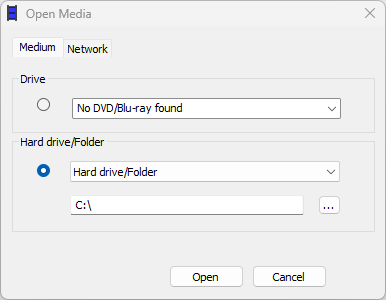
Select the Blu-ray / DVD drive or a folder on the hard drive.
Click the "Open" button.
Step 2. Select video

Select a title.
Step 3. Select output format
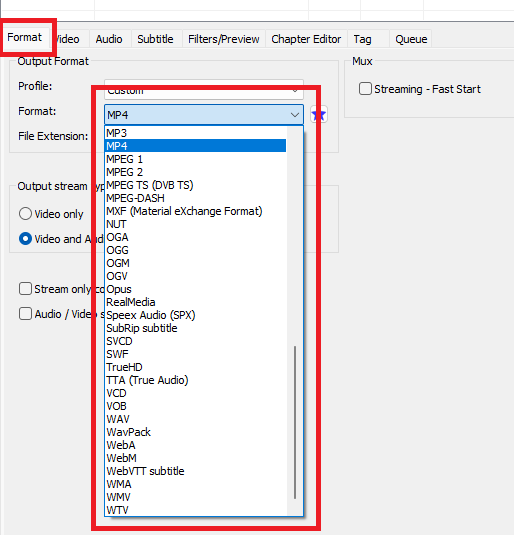
Click the "Format" tab and select "MP4" as the format.
MP4 container format supports the following codecs
| Audio Codec | Video Codec | Subtitle Codec |
|
AAC (Advanced Audio Codec) E-AC3 DTS ALAC (Apple Lossless Audio Codec) MP2 TrueHD Vorbis |
H.263 H.263+ Motion JPEG MPEG-1 MPEG-2 MPEG-4 MS MPEG4 V2 MS MPEG4 V3 VVC XVID |
Mov text |
The MP4 format is a versatile container that supports a wide range of audio, video and subtitle codecs. The choice of codecs depends on quality, compression and compatibility requirements. H.264 and AAC are the most widely used codecs, while HEVC and AV1 are becoming increasingly important. Subtitles are typically embedded as text files, allowing for flexible and cross-platform use.
Step 4. Select video codec
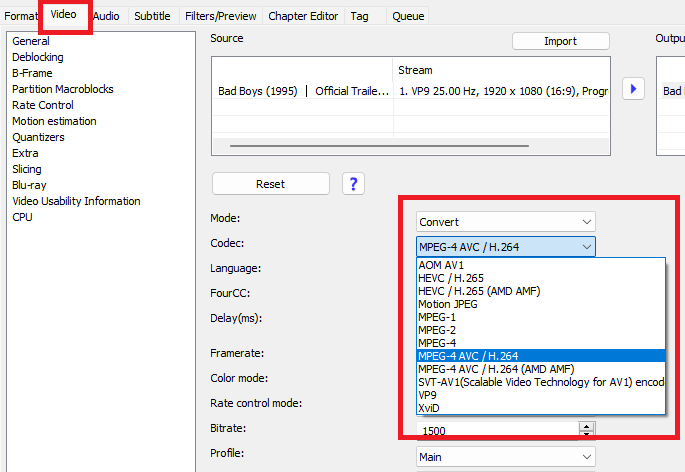
Click the "Video" tab to make changes to the video codec.
Using hardware accelerated video encoding
XMedia Recode supports GPU-accelerated video encoders.
The following hardware video encoders are supported:
Intel Quick Sync
- Support for Intel Quick Sync AV1 Encoder
- Support for Intel Quick Sync H.264 Encoder
- Support for Intel Quick Sync HEVC / H.265 Encoder
- Support for Intel Quick Sync MPEG-2 Encoder
- Support for Intel Quick Sync VP9 Encoder
Nvidia CUDA
- Support for Nvidia NVENC H.264
- Support for Nvidia NVENC HEVC / H.265
AMD
- Support for AMD AMF H.264 Encoder
- Support for AMF HEVC encoder
Step 5. Select audio codec
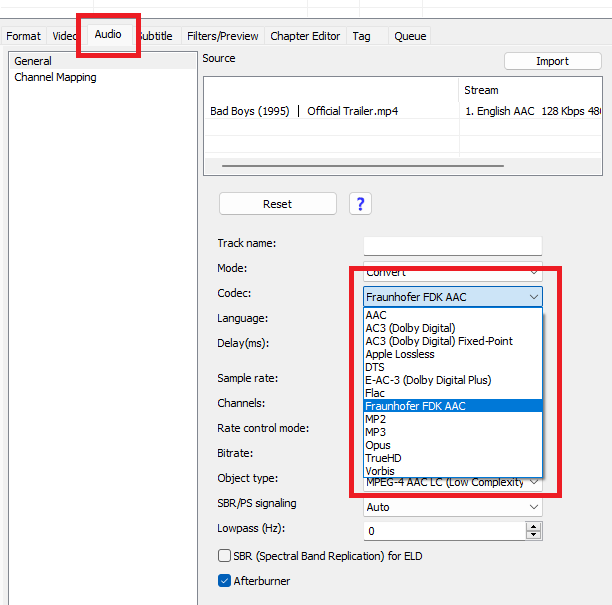
Click the "Audio" tab and select an available audio track in which you want to watch the movie.
Set the audio setting.
Advertisement
Step 6. Apply audio and video filters
Click the "Filter/Preview" tab to add audio and video filters.
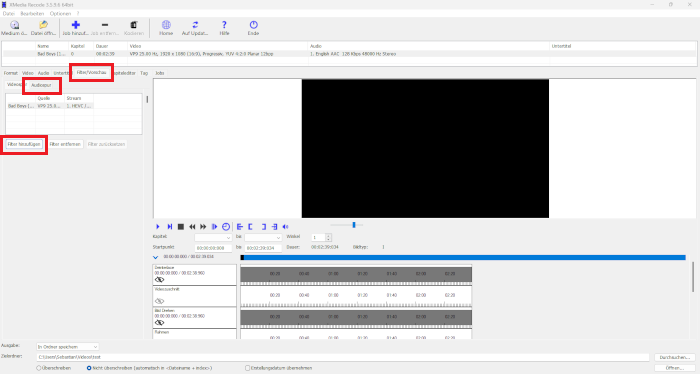
Video Filter
- Box Blur
- Clip Speed
- Color Curves
- Color correction
- Cropping
- DeDot
- Denoise
- Delogo
- Deblocking
- Deinterlace
- Flip Image
- Grayscale
- HQX
- Hue / Saturation
- Image Stabilizer
- Invert
- Lut 3D
- Mirror effect
- Noise
- Painting effect
- Photosensitive epilepsy filter
- Pixelize
- Psoudo color
- Resolution
- Rotate
- Sepia
- Sharpness
- Smart Blur
- Subtitle rendering
- Swap U/V
- Text rendering
- Start Time
- End Time
- Padding
- Video fade in / fade out
- Vignette
- Watermark
- XBR
Audio Filter
- 18 band equalizer
- Audio Fade in / fade out
- Chorus
- Delay
- Echo
- Tempo
- Vibrato effect
- Volume correction
Step 5. Select the storage folder for the video file
Click the "Browse" button and select a folder.

Step 6. Start video conversion

Click the "Add Job" button

Click the "Encode" button
Advertisement
Step 7. Convert video