Audio fade-in/fade-out
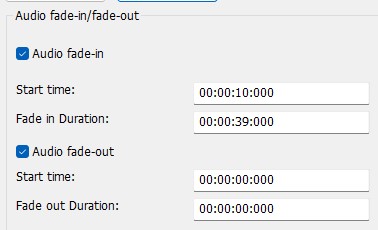
An audio fade-in and fade-out filter is an effect that gradually increases (fade-in) or decreases (fade-out) the volume of an audio signal.
These effects are often used in music productions, podcasts or videos to enable a pleasant, professional transition between audio elements.
Step-by-step guide: Fade audio in/out
In this guide, we'll show you how to fade audio files in and out to create smooth transitions and avoid jarring harsh cuts. This method is suitable for both music and speech in videos, podcasts, or presentations.
Step 1: Select the "Filter/Preview" tab and click the "Audio Track" tab
You can add the Audio fade-in/fade-out Filter using the "Add filter" button.
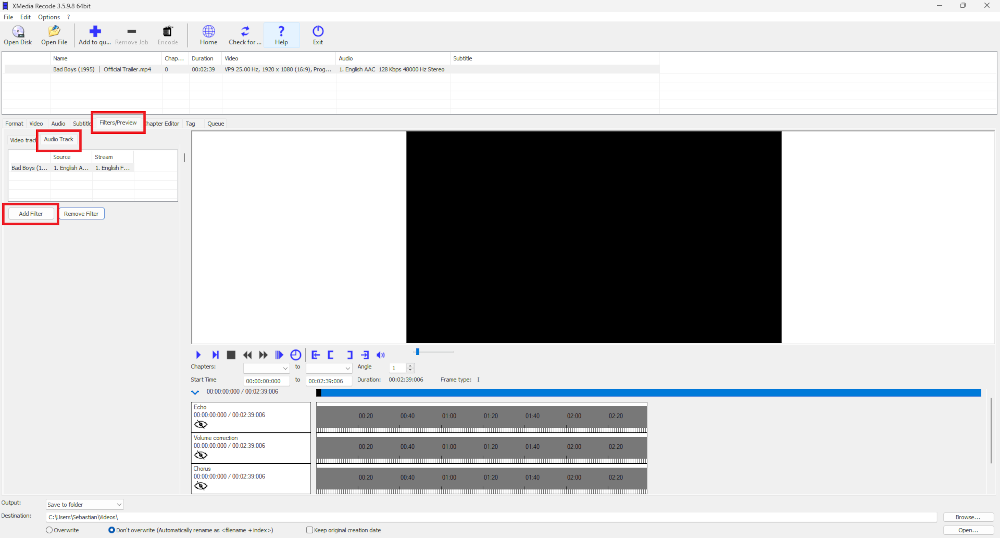
Step 2: Add Audio fade-in/fade-out Filter
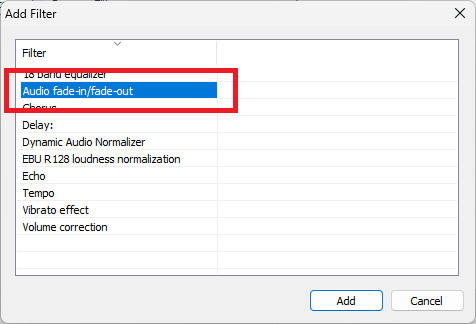
Select the "Audio fade-in/fade-out" filter from the audio filter list and click "Add".
Step 3: Select Audio fade-in/fade-out Filter and set settings
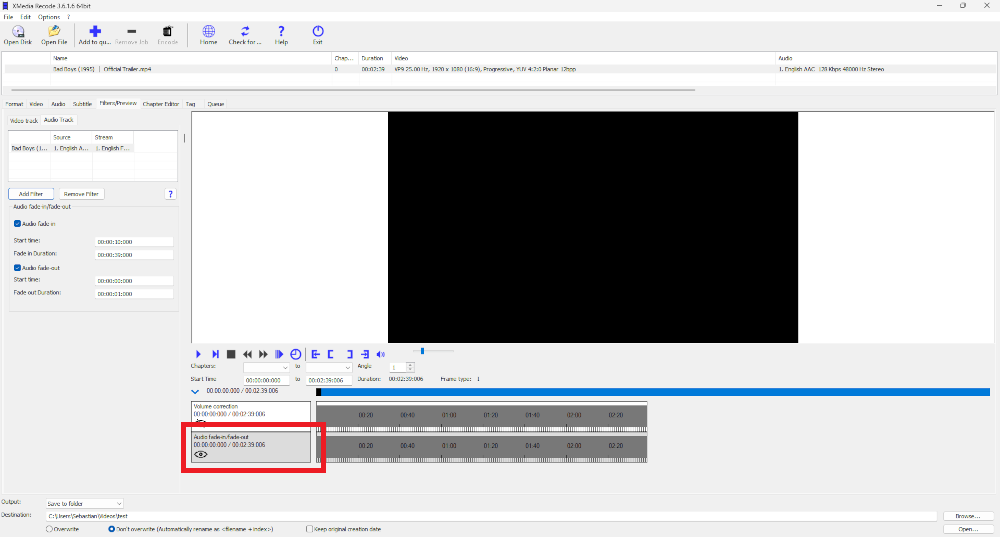
Audio fade-in
At the beginning of an audio track, the volume is very low or inaudible. Over time, the volume is slowly increased to the desired level. This effect is often used to create a smooth transition when an audio track starts.
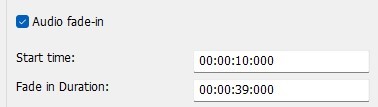
Start time
Specify the start time of the fade-in effect
Fade in Duration
Specify the duration of the fade-in effect
Advertisement
Audio fade-out
Here, the volume of the audio signal is gradually reduced towards the end of the track until it finally stops completely. This ensures a smooth fade out of the audio.
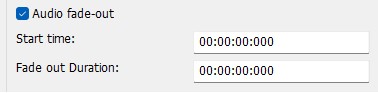
Start time
Specify the start time of the fade-out effect
Fade in Duration
Specify the duration of the fade-out effect
