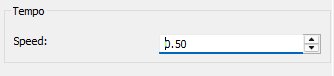Tempo
With the Tempo filter, you can flexibly adjust the playback speed of the audio stream. This allows you to listen to content faster to save time or slower to better understand details.
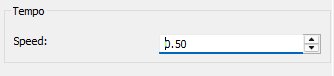
Step-by-Step Guide: Adjusting Audio Playback Speed
In this guide, we'll show you how to flexibly adjust the playback speed of the audio stream in just a few steps.
Step 1: Select the "Filter/Preview" tab and click the "Audio Track" tab
You can add the Tempo Filter using the "Add Filter" button.
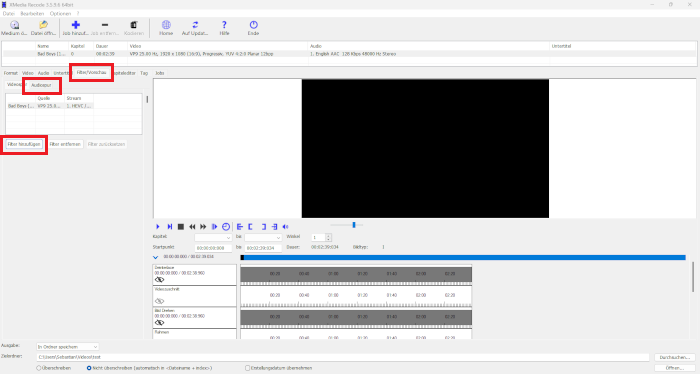
Step 2: Add Tempo Filter
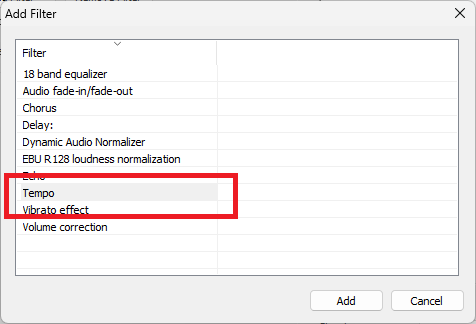
Select the "Tempo" filter from the Audio Filter list and click "Add".
Step 3: Select Tempo and Define Settings
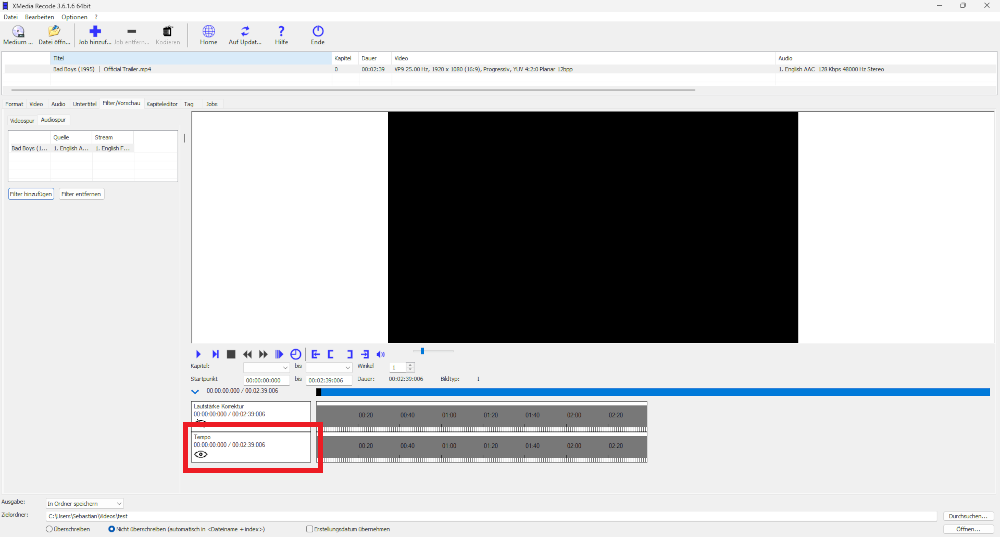
Speed
Sets the playback speed of the audio.
Accelerate or slow down the playback speed
- 0.50 = half as fast (slower)
- 1.50 = one and a half times as fast (faster)
- 2.00 = twice as fast