Grayscale Video Filter - Apply black and white effect to videos
The grayscale filter converts a video into black, white and various shades of gray.
This effect can be used to create a special atmosphere.
Grayscale can capture emotion and mood in a way that sometimes distracts from color.
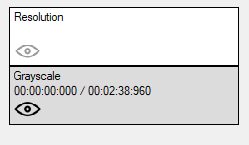
Step-by-step guide: How to convert your video to grayscale
In this tutorial, we'll show you how to use the grayscale filter to convert your video to black and white.
Step 1: Select the "Filter/Preview" tab and click the "Video Track" tab
You can add the Grayscale filter using the "Add filter" button.
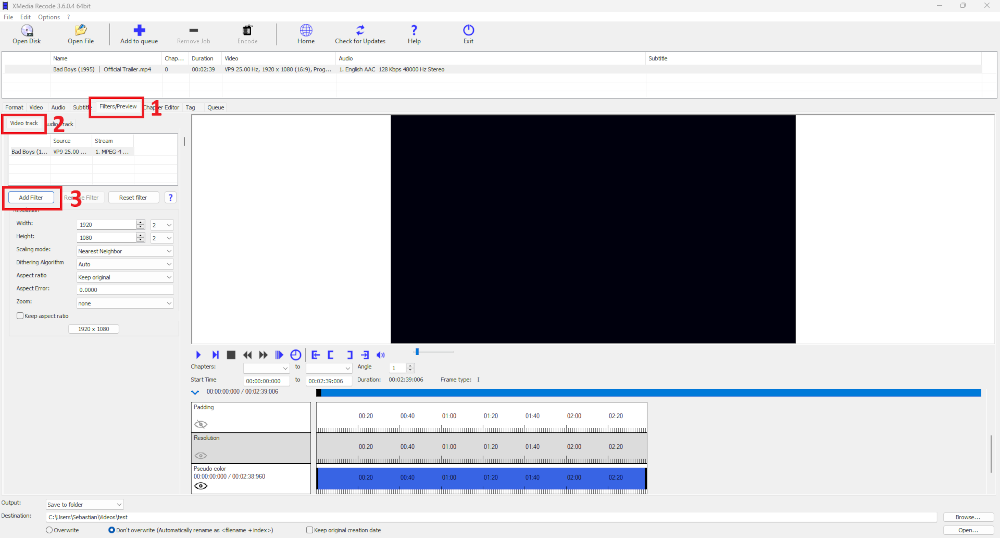
Step 2: Select Grayscale filter and click "Add"
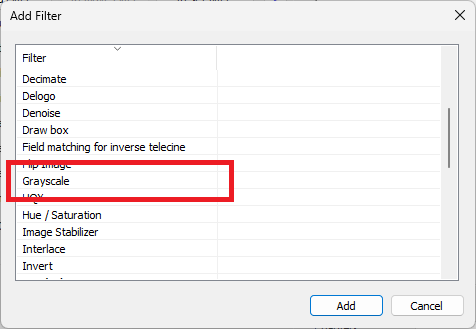
Step 3: Select Grayscale and set settings
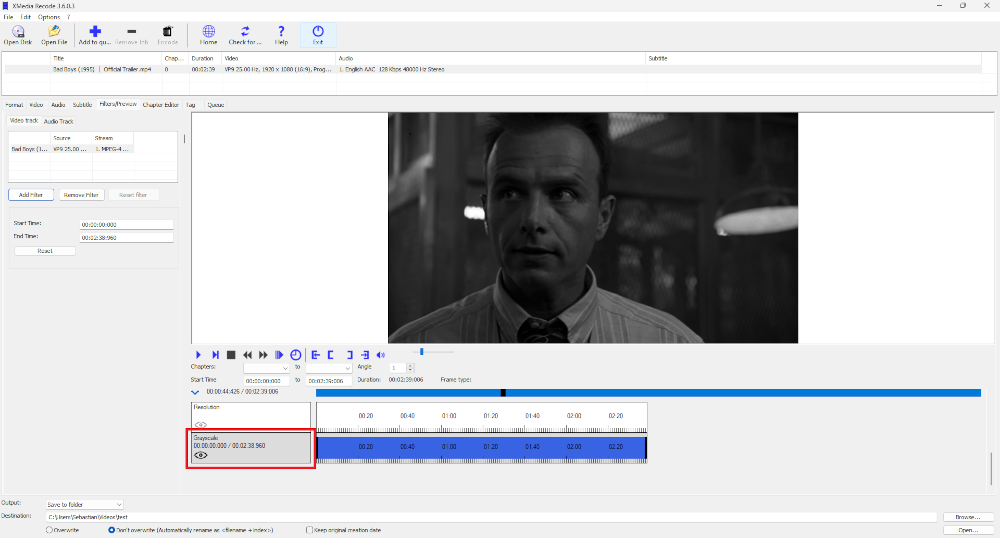
Advertisement
Start Time
- Specifies the start time of the filter.
End Time
- Specifies the desired end time of the filter.
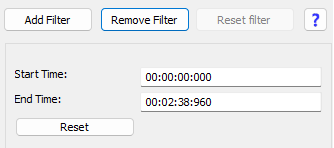
To apply the Grayscale Video Filter precisely, it's important to specify both the start and end times. The start time indicates where in the video the Grayscale Video Filter begins, so that the changes take effect from a specific point. The end time determines where the Grayscale Video Filter ends, ensuring the filter is applied only to the desired section.
Before and after comparison: How to give your videos a black and white effect
Grayscale evokes memories of the days of black and white films and can have a strong nostalgic effect. It is particularly effective when you want to achieve a retro or classic look.
Before

After

