XMedia Recode - Settings Overview
General
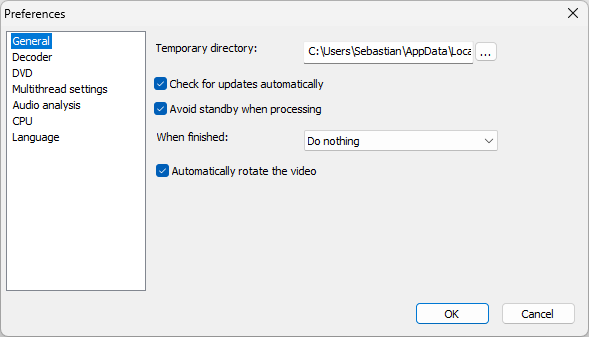
Temporary directory
Here you can specify the location for temporary files. Intermediate results are saved here during the conversion of media files. It is important to select a location with sufficient free space.
Check for update automatically
When this option is enabled, the software will automatically check for new versions upon startup. This ensures you're always using the most recent version with the latest features and bug fixes.
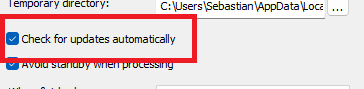
Avoid standby whenn processing
When enabled, this option prevents the operating system from entering sleep or standby mode during the conversion. This is especially useful for longer conversion jobs, as it ensures that the process is not interrupted.
When finished
This feature allows you to specify what the software should do after the conversion is complete. Options include "No Action" (the program remains open), "Shutdown," "Restart," or "Exit Program."
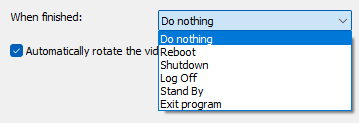
- Do nothing
- Reboot
- Shotdown
- Log Off
- Stand by
- Exit program
Automatically rotate the video
This option automatically detects the video's orientation, as stored in the source material's metadata. During conversion, the video is then rotated correctly to ensure correct playback in the final format.
Advertisement
Decoder
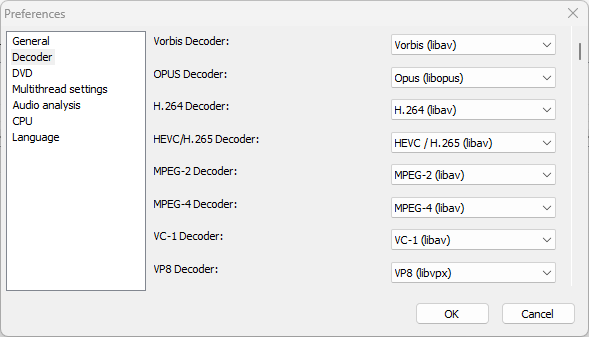
Specifies which decoder (software library) should be used to process the respective formats
DVD
Default audio and subtitle settings
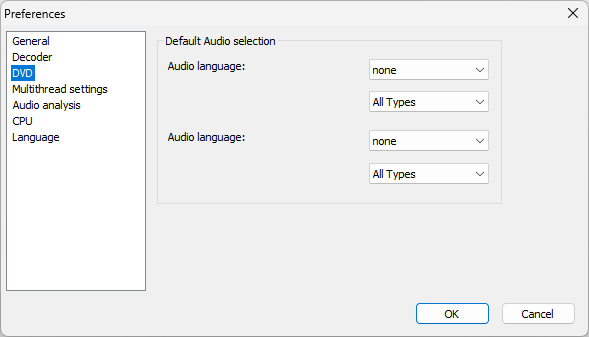
Determines which audio or subtitle should be selected by default
Multithread settings
Multi Thread settings allows you to set the number of threads for different codecs.
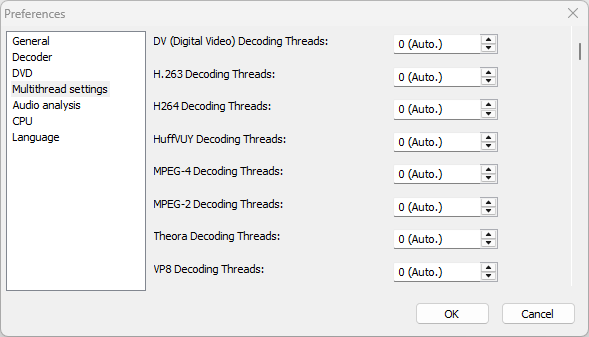
Audio analysis
This menu allows you to optimize audio analysis during conversion by using multi-core processors (multithreading) and adjusting the buffer size.
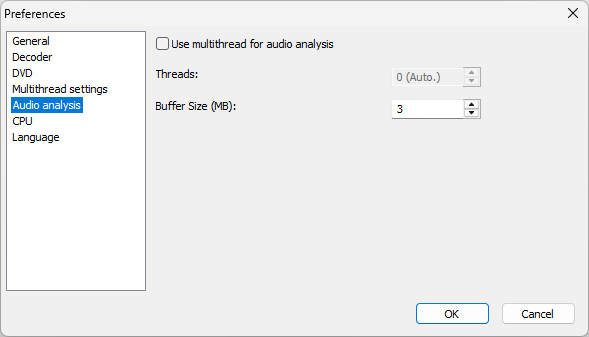
Use multithread for audio analysis
Enables the use of multi-core processors (multithreading) for audio analysis
Threads
Determines how many processor cores are used for audio analysis
Buffer size (MB)
Sets the buffer size for audio analysis
CPU
Under CPU, the user can specify which CPU extensions XMedia Recode should use during processing to optimize speed and compatibility.
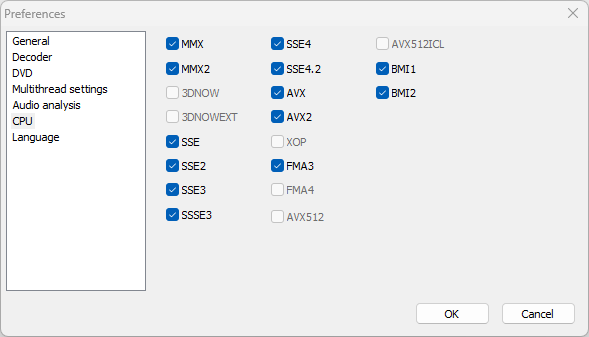
You can choose from:
- MMX / MMX2: Old multimedia extensions from Intel, accelerate simple audio/video operations
- SSE (1–4.2): "Streaming SIMD Extensions"; important extensions for fast calculations in multimedia, image, and video processing. Each new version brings more instructions and better performance.
- SSSE3: "Supplemental SSE3"; extends SSE3 with additional optimizations, often used in video codecs.
- 3DNow / 3DNowExt: Developed by AMD, for multimedia calculations. Now obsolete and rarely used.
- AVX / AVX2: "Advanced Vector Extensions"; Very powerful for parallel computing, especially for video/audio encoding, image processing, and scientific applications.
- AVX-512 / AVX512ICL: Extension with wider registers (512 bits), especially for high-end CPUs and servers.
- XOP: AMD-specific extension, now practically dead.
- FMA3 / FMA4: "Fused Multiply-Add"; accelerates mathematical operations, important for media processing and scientific computing. (FMA3 = Intel/AMD, FMA4 = AMD only, rarely used.)
- BMI1 / BMI2: "Bit Manipulation Instructions"; assist in efficient computing with bits, useful for compression, encryption, and codec calculations.
Language
Allow to select interface language
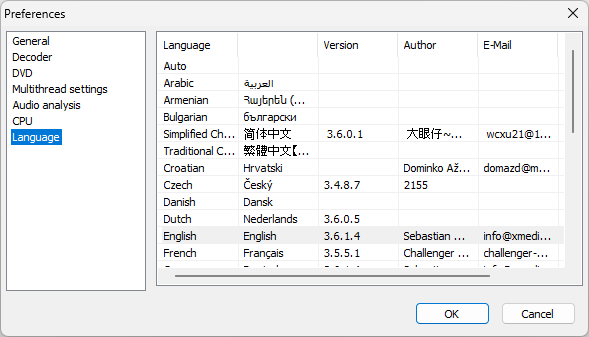
Advertisement
