Mirror effect (Reflect)
The mirror effect—also called a reflection filter—divides the video either vertically or horizontally and mirrors the selected section. This creates a symmetrical image effect that, depending on the orientation, reflects either the left and right or the top and bottom parts of the image. The effect can be used for both creative stylistic devices and optical illusions.
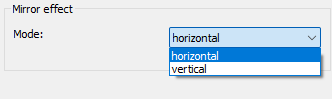
Advertisement
Step-by-step guide: How to apply the mirror effect
In this guide, we'll show you step-by-step how to apply the mirror effect, choose the orientation, and design your video to create a perfect reflection.
Step 1: Select the "Filter/Preview" tab and click the "Video Track" tab
You can add the Mirror effect using the "Add filter" button.
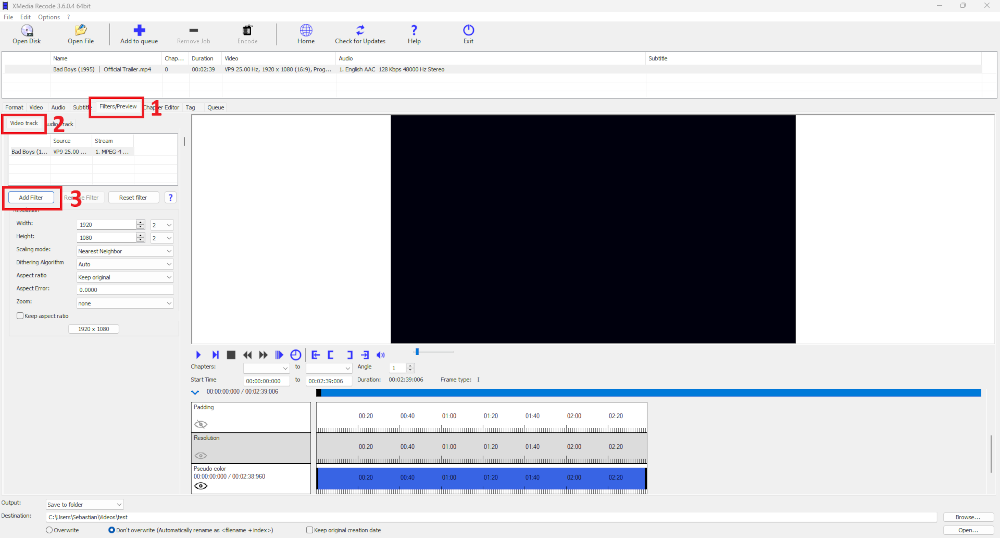
Step 2: Select Mirror effect filter and click "Add"
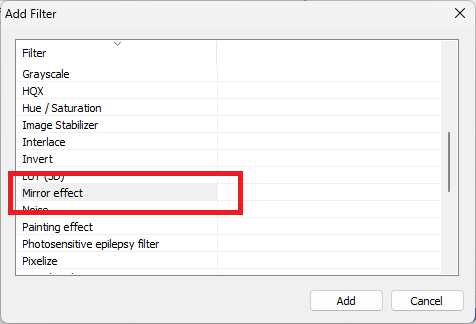
Step 3: Select Mirror effect and set settings
Advertisement
Start Time
- Specifies the start time of the Mirror effect.
End Time
- Specifies the desired end time of the Mirror effect.
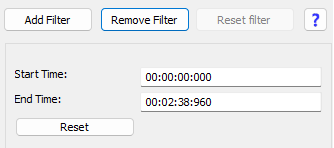
Mode
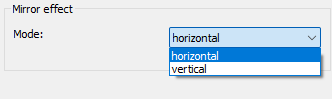
Horizontal
This function allows you to flip the image horizontally.
When a video is flipped horizontally, the image content is swapped from left to right, creating a mirror-image effect.
Before

After

Vertical
This function allows you to flip the image vertically
Vertical mirroring swaps the image content from top to bottom, turning the video upside down.
Before

After

Advertisement
