Applying the sepia effect: Instructions & tips for atmospheric vintage videos
With these filters you can create a sepia effect to give your video a retro look.
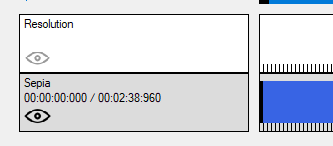
Advertisement
Step-by-step guide: How to apply the sepia effect
In this guide, we'll show you how to apply the sepia effect step by step and give your videos a vintage look.
Step 1: Select the "Filter/Preview" tab and click the "Video Track" tab
You can add the Sepia filter using the "Add filter" button.
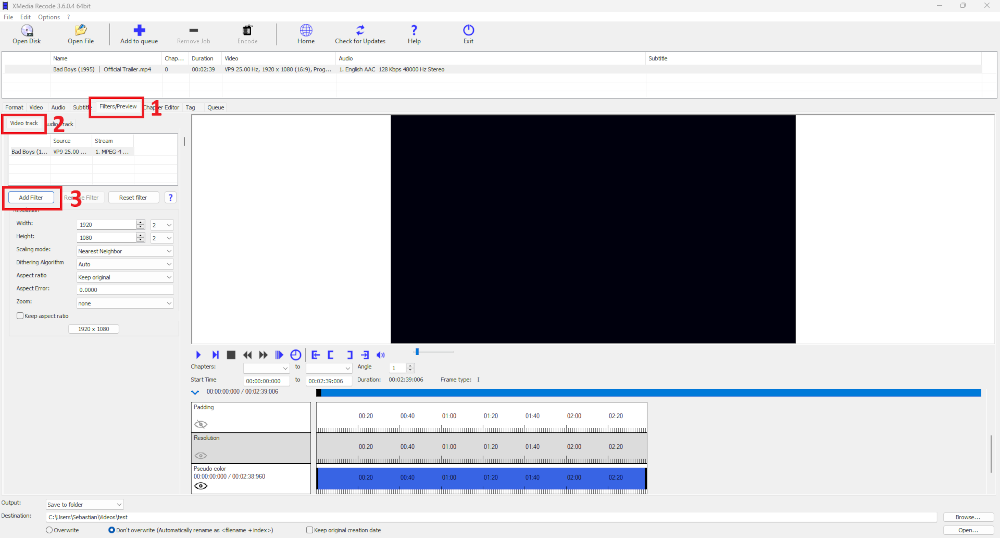
Step 2: Select Sepia filter and click "Add"
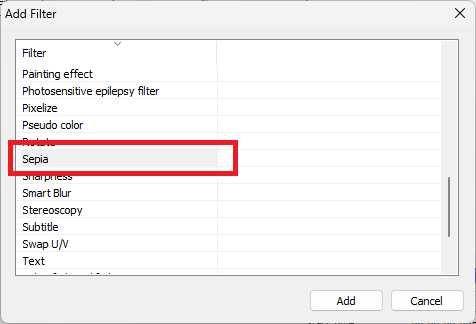
Step 3: Select Sepia and set settings
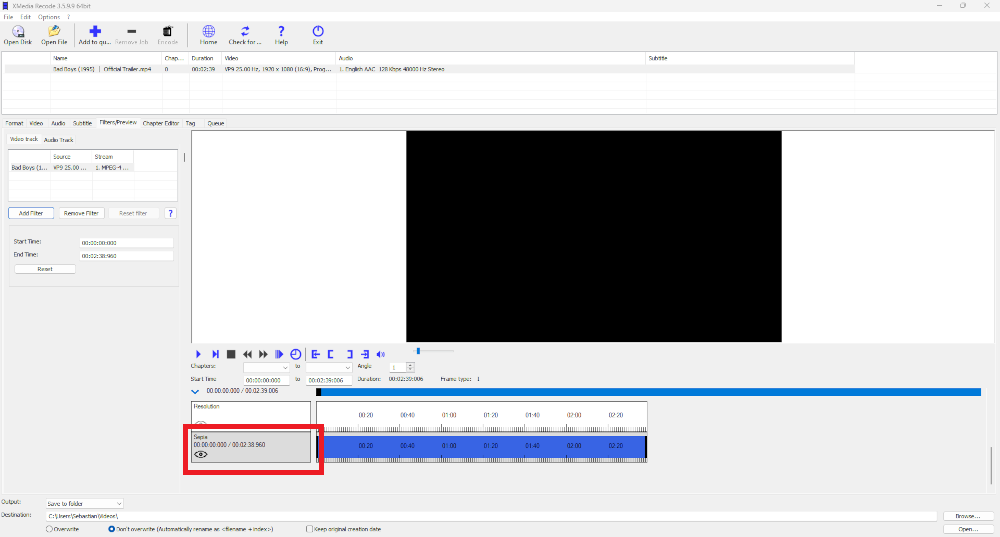
Advertisement
Start Time
- Specifies the start time of the Sepia filter.
End Time
- Specifies the desired end time of the Sepia filter.
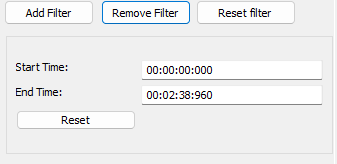
Before and after comparison: How to give your videos a sepia effect
Before

After

