Text Filter: Burn / render text into video
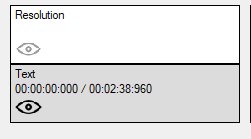
You can use these filters to render text into a video.
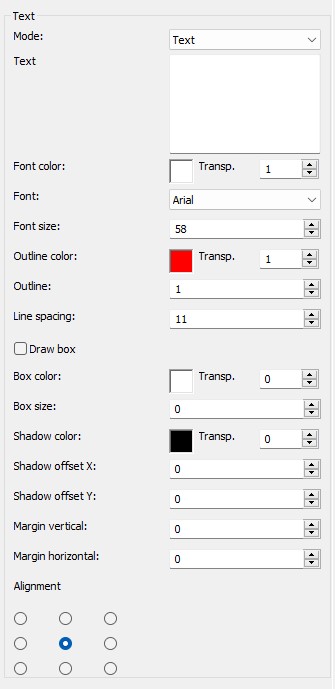
Advertisement
Step-by-Step Guide: Burn Text into a Video
This guide will walk you through the process of permanently burning subtitles into your video—making them always visible, no matter which device or media player is used. This process, also known as rendering, is ideal if you want to ensure your subtitles cannot be turned off.
Step 1: Select the "Filter/Preview" tab and click the "Video Track" tab
You can add the Text filter using the "Add filter" button.
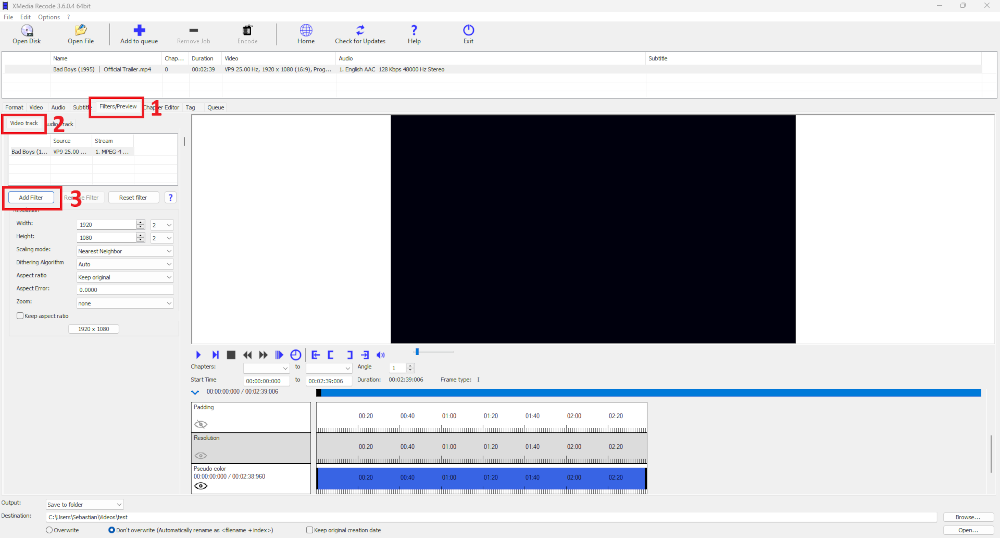
Step 2: Select Text filter and click "Add"
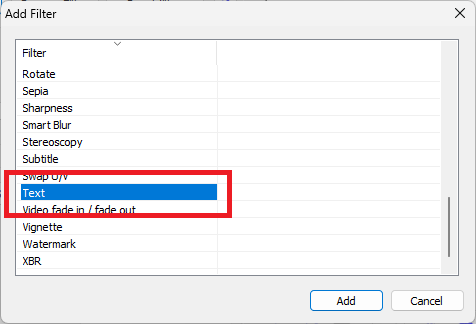
Step 3: Select Text and set settings
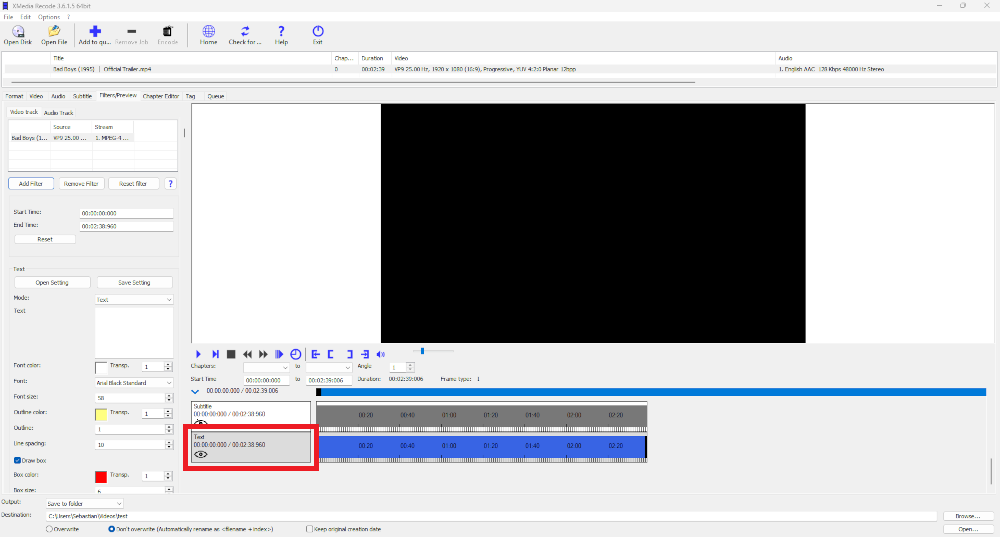
Mode
With the "Mode" function, you determine how the text is displayed on the screen. Depending on the selected mode, both the appearance and the behavior of the text change:
- Text
- Scrolling Text
- Timecode
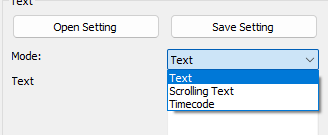
Font size
Specifies the font size of text.
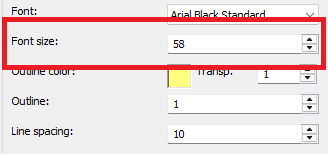
| before | after |
|
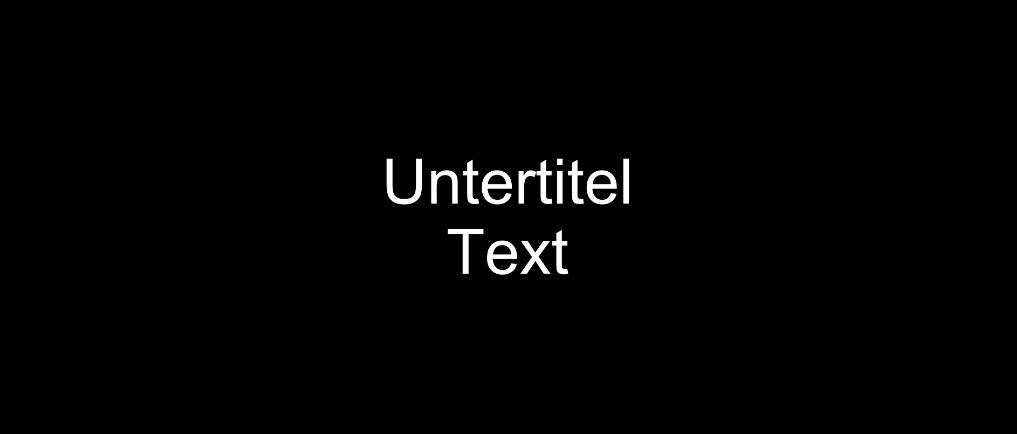
|
Outline color
Specifies the outline color of the font.
The outline color refers to the color of the border (contour) that surrounds the text.
It improves the readability of text, especially against high-contrast or busy backgrounds.
When rendering text, the outline is displayed along with the text, making the subtitle more clearly distinguishable from the video content.
A well-chosen outline color (e.g., black or white) ensures better visibility on all screen types.
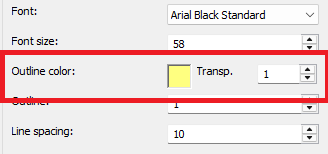
Before
After
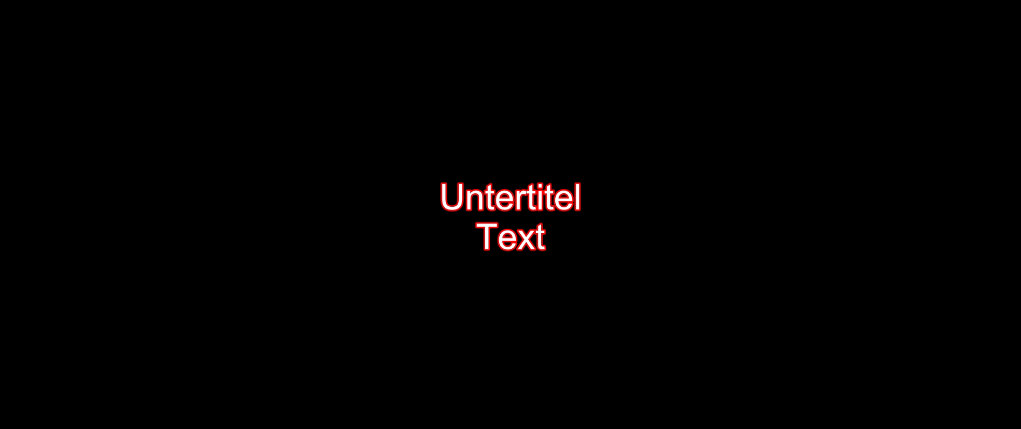
Outline
Specifies the outline strength of the font.
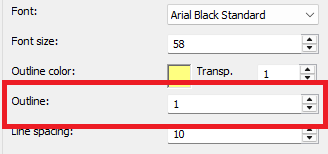
Line spacing
Set the line spacing in pixels.
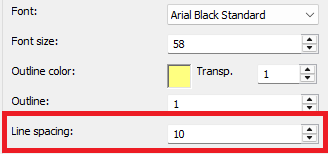
Box color
The color to be used for drawing box around text.
Box size
Set the width of the box to be drawn around the text.
Shadow color
The shadow color determines the color used for the shadow behind the displayed text.
A well-chosen shadow color can improve readability, especially on high-contrast or busy backgrounds.
Shadow offset X
Sets the shadow distance in the x axis to the text.
Shadow offset Y
Sets the shadow distance in the y axis to the text.
Margin vertical
With the property "Margin vertical" you can move the text on the vertical axis
- Negative values move the text up
- Positive values move the text down
This setting is particularly useful for precisely positioning text within a layout
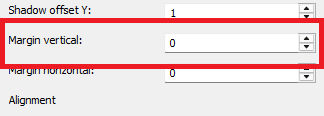
Margin horizontal
With the property "Margin horizontal" you can move the text on the horizontal axis
- Negative values move the text to the left
- Positive values move the text to the right
This setting is particularly useful for precisely positioning text within a layout
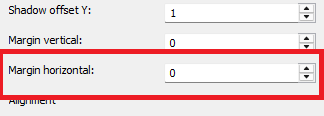
Advertisement
Alignment
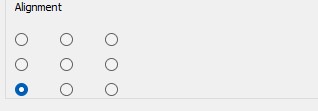
Specifies the alignment of the text to be displayed.
Text Alignment: Top left

Text Alignment: Top center
Text Alignment: Top right
Text Alignment: Middle left
Text Alignment: Middle center
Text Alignment: Middle right
Text Alignment: Bottom left
Text Alignment: Bottom center
Text Alignment: Bottom right

