Insert watermark into video – How to protect your videos
Protect your videos with a watermark
Add logos or watermarks to your video
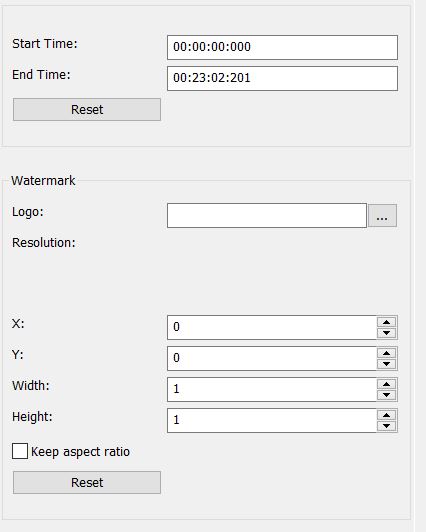
Advertisement
Step 1: Select the "Filter/Preview" tab and click the "Video Track" tab
You can add the watermark filter using the "Add filter" button.
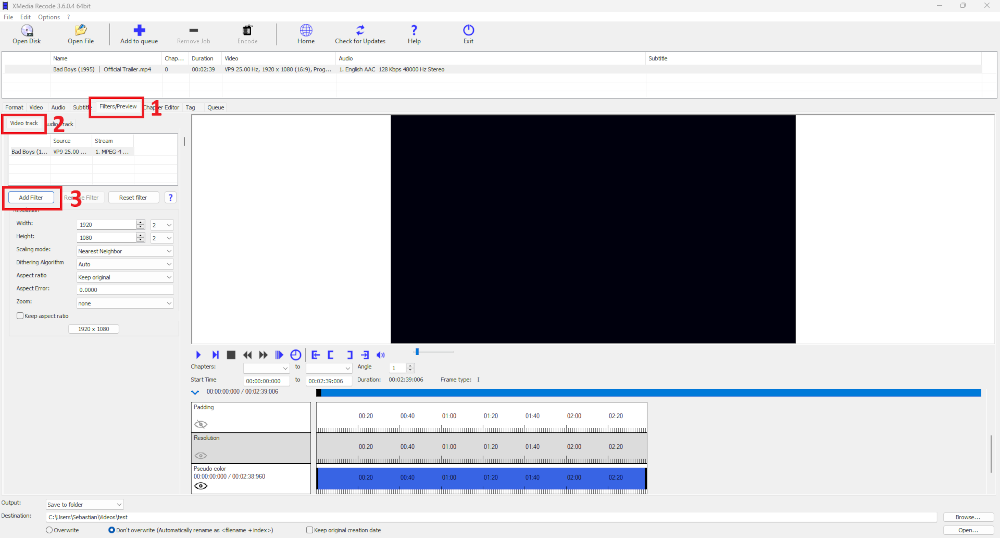
Step 2: Select Watermark filter and click "Add"

Step 3: Select Watermark and set settings

Advertisement
Start Time
- Specifies the start time of the watermark filter.
End Time
- Specifies the desired end time of the watermark filter.
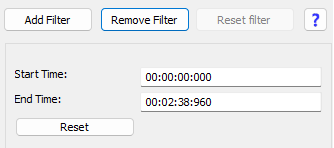
To apply the watermark filter precisely, it's important to set both the start and end times. The start time indicates where in the video the watermark begins, so that changes take effect from a specific point. The end time determines where the watermark ends, so that the filter is applied only to the desired section.
Logo
- Opens the logo which is displayed in the video

X
- Sets the start position on the X-axis.

Y
- Sets the start position on the Y-axis.

Width
- Sets the width of the watermark

Height
- Sets the height of the watermark

Before

After

Advertisement
