Volume correction: Increase or decrease audio or video volume
Everything you need to know about normalizing and changing volume
XMedia Recode is a powerful, free video editing tool that allows users to easily adjust video volume. Whether you have a video whose volume is too low or you want to reduce the volume.
With the program, you can quickly and easily adjust the volume of videos – it supports almost all common video and audio formats and ensures optimal sound quality during every playback.
With the volume correction you can adjust the volume of the audio track.
You can increase or decrease the volume.
Step-by-step guide: Volume correction
In this guide, we'll show you how to permanently adjust the volume of your video-for example, if the sound is too quiet or too loud, or if you want to equalize different volume levels in a video.
Step 1: Select the "Filter/Preview" tab and click the "Audio Track" tab
You can add the Volume correction using the "Add filter" button.
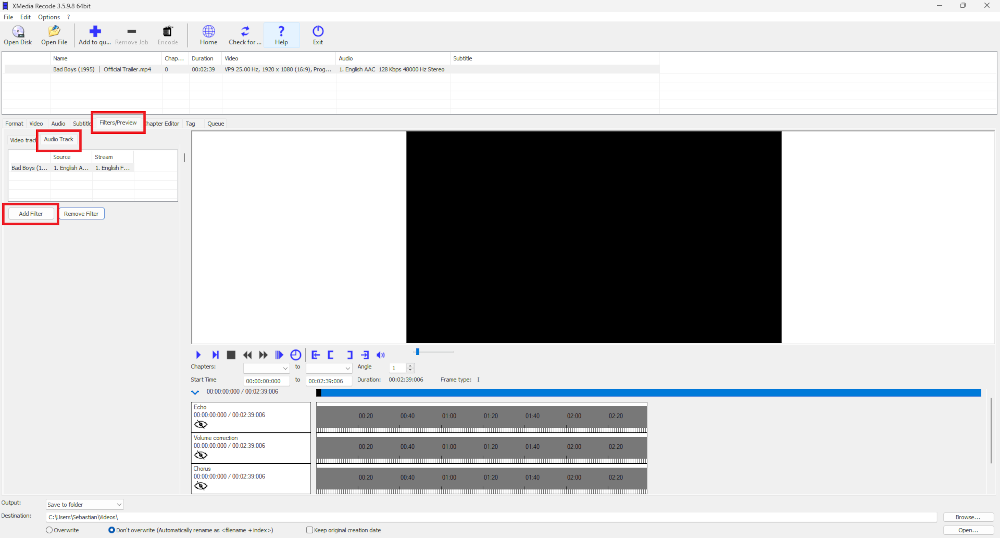
Step 2: Select Volume correction filter and click "Add"
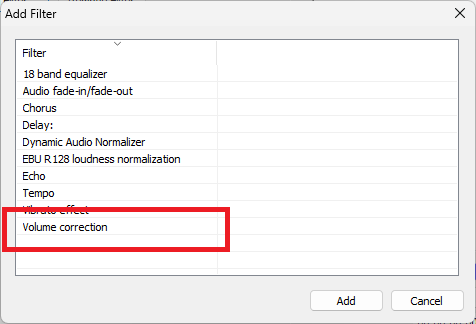
Step 3: Select Volume correction and set settings

Advertisement
Step 4: Activate the volume correction filter
If you click on the eye, the volume correction can be enabled or disabled.
Volume correction filter activated

Volume correction filter disabled

Determines the method with which the volume is changed.
- Volume change (%)
- Volume change (dB)
- Volume normalization (dB)
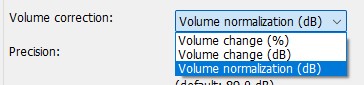
Advertisement
Volume change (%)
XMedia Recode also allows you to manually adjust the volume of audio files in percentages.
For example, you can decrease the volume by 50% or increase it by 200%, depending on the desired result.
This percentage adjustment is ideal for quickly changing the volume without having to specify an exact dB value.
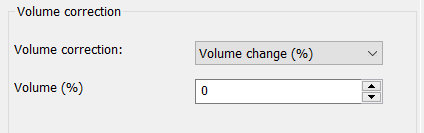
Volume change (dB)
Increases or decreases the volume in dB.
A 3 dB increase can often make a noticeable difference.
Use the preview to test the changes.
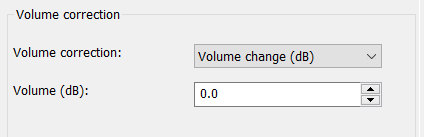
Volume normalization (dB)
XMedia Recode offers the ability to normalize the volume of audio and video files.
The volume can be automatically analyzed and adjusted to a desired target value in decibels (dB).
This feature is particularly useful for compensating for different volume levels in multiple files and creating a consistent sound experience.
Normalization can be activated directly when converting files, without the need for additional software.
- Normalize (dB): Sets the average target volume in dB.
- Track Volume: Shows the determined average volume.
- Track gain: Shows by how many dB the volume must be changed.
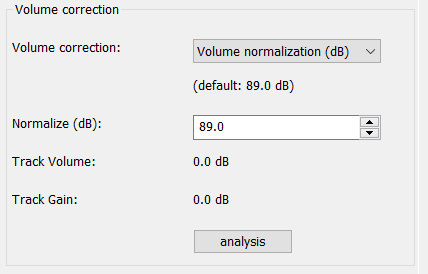
Button: analyze
Clicking the "analyze" button opens a window in which the audio stream is analyzed and the current volume is determined.
Advertisement
