An SRT file contains the following components:
start time and end time hours:minutes:seconds,milliseconds --> hours:minutes:seconds,milliseconds00:00:00,000 --> 00:00:05,000
Advertisement
100:00:00,000 --> 00:00:05,000text 1
200:00:6,000 --> 00:00:10,000{\an7} text top lefts
300:00:11,000 --> 00:00:15,000{\an8} text top center
100:00:16,000 --> 00:00:20,000{\an9} text top right
100:00:21,000 --> 00:00:25,000{\an4} text middle left
100:00:26,000 --> 00:00:30,000{\an5} text middle center
100:00:31,000 --> 00:00:35,000{\an6} text middle right
100:00:36,000 --> 00:00:40,000{\an1} text bottom left
100:00:41,000 --> 00:00:45,000{\an2} text bottom center
100:00:46,000 --> 00:00:50,000{\an3} text bottom right
100:00:51,000 --> 00:00:55,000{i}Text{/i}
100:00:56,000 --> 00:01:00,000{b}Text{/b}
100:01:01,000 --> 00:01:05,000{u}Text{/u}
100:01:06,000 --> 00:01:10,000<font color="red">Text</font>
100:00:10,000 --> 00:00:20,000{\an7} text top left

100:00:10,000 --> 00:00:20,000{\an8} text top center
Advertisement
100:00:10,000 --> 00:00:20,000{\an9} text top right
100:00:10,000 --> 00:00:20,000{\an4} text middle left
100:00:10,000 --> 00:00:20,000{\an5} text middle center
100:00:10,000 --> 00:00:20,000{\an6} text middle right
100:00:10,000 --> 00:00:20,000{\an1} text bottom left
100:00:10,000 --> 00:00:20,000{\an2} text bottom center
100:00:10,000 --> 00:00:20,000{\an3} text bottom right

100:00:10,000 --> 00:00:20,000{i}Text{/i}
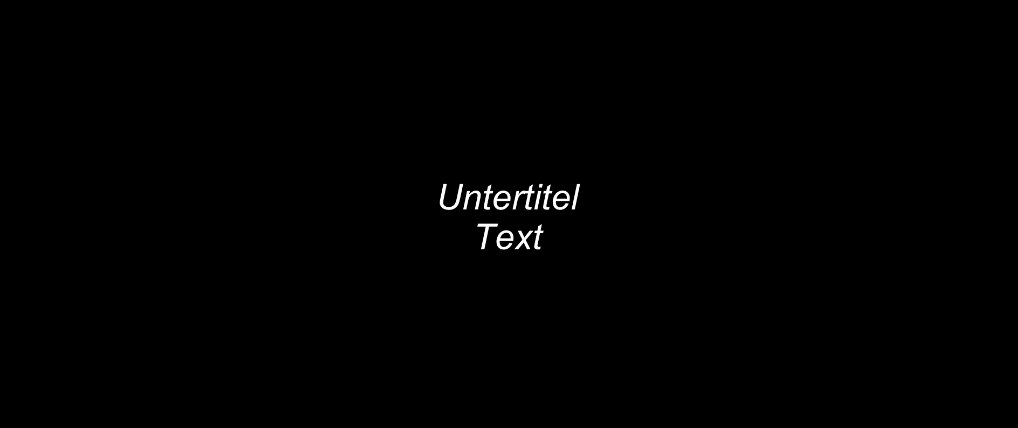
100:00:10,000 --> 00:00:20,000{b}Text{/b}
or
100:00:10,000 --> 00:00:20,000<b>Text</b>
100:00:10,000 --> 00:00:20,000{u}Text{/u}
or
100:00:10,000 --> 00:00:20,000<u>Text</u>
100:00:10,000 --> 00:00:20,000<font color="color name or #color_code">Text</font>
100:00:10,000 --> 00:00:20,000<font color="#ff0000">Text</font>
100:00:10,000 --> 00:00:20,000<font color="red">Text</font>
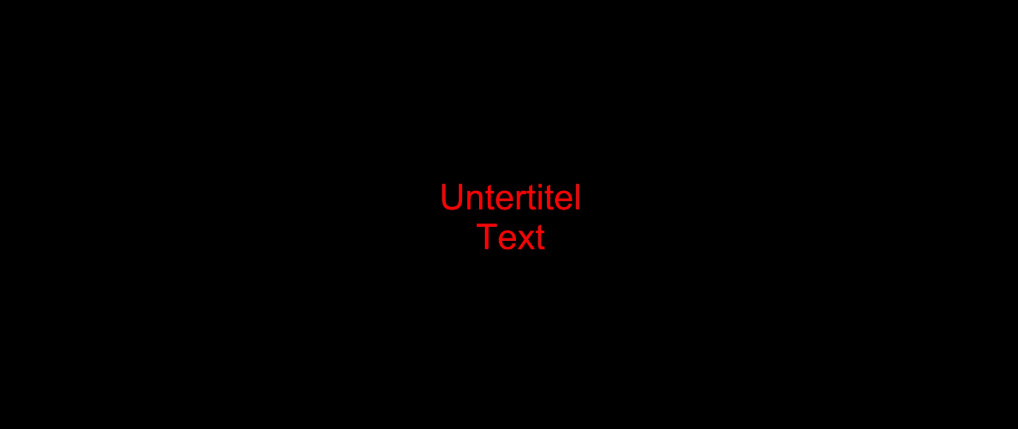
Advertisement
Unofficially, text coordinates can be specified at the end of the timestamp line.
100:00:10,000 --> 00:00:20,000 X1:… X2:… Y1:… Y2:…Text